Upccell is now available for integration with Stripe to facilitate payment processing.
Upccell’s integrated order management system provides you with the capability to effectively manage all received orders and their corresponding payments.
To initiate the integration process with Upccell’s payment system, it is crucial that you have a valid Stripe account.
If you are new to Stripe, you can find further information and contact their sales team at the following link: https://stripe.com/
Access Settings > Integrations > Stripe > Connect
Navigate to the “Settings” and “Integrations” sections located in the left-side menu. Once there, click on the [connect] blue button next to the Stripe to input the API keys.
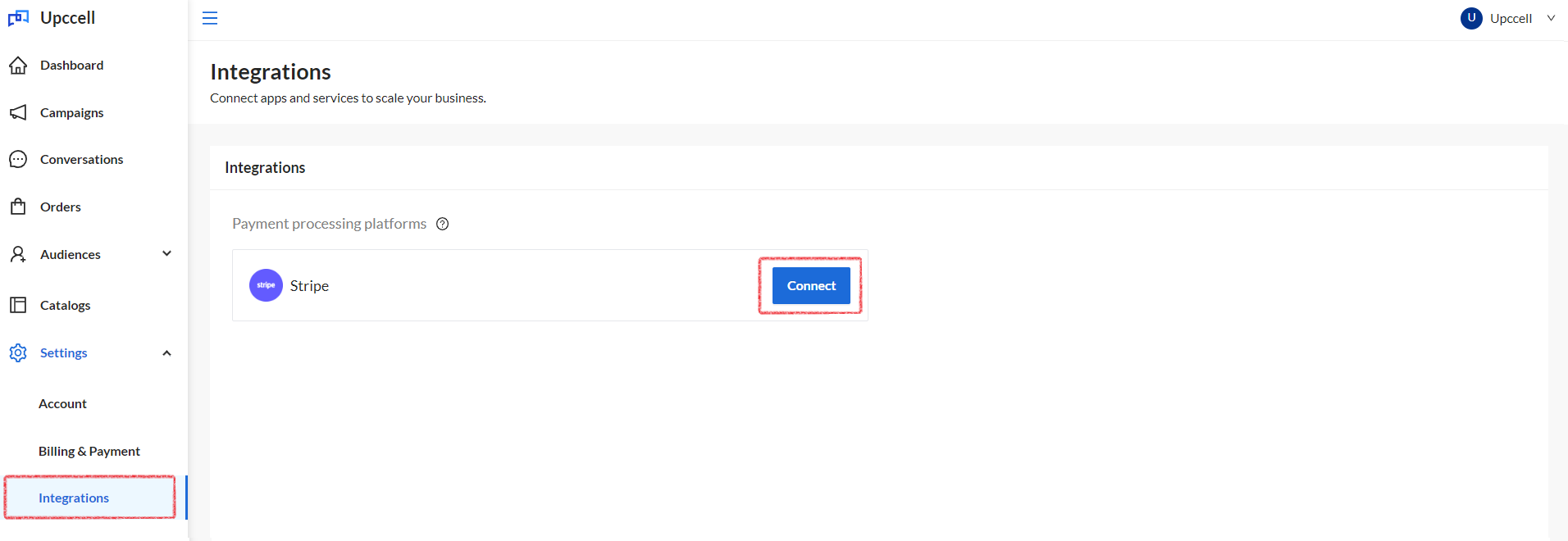
Sign in to Stripe
After signing into Stripe, click on the [Developers] button located in the top right corner.

Click on the [API keys] tab located in the middle of the menu.
Copy the Publishable key Token and navigate to Upccell > Settings > Integrations > API keys – Publishable keys, then paste the copied key.
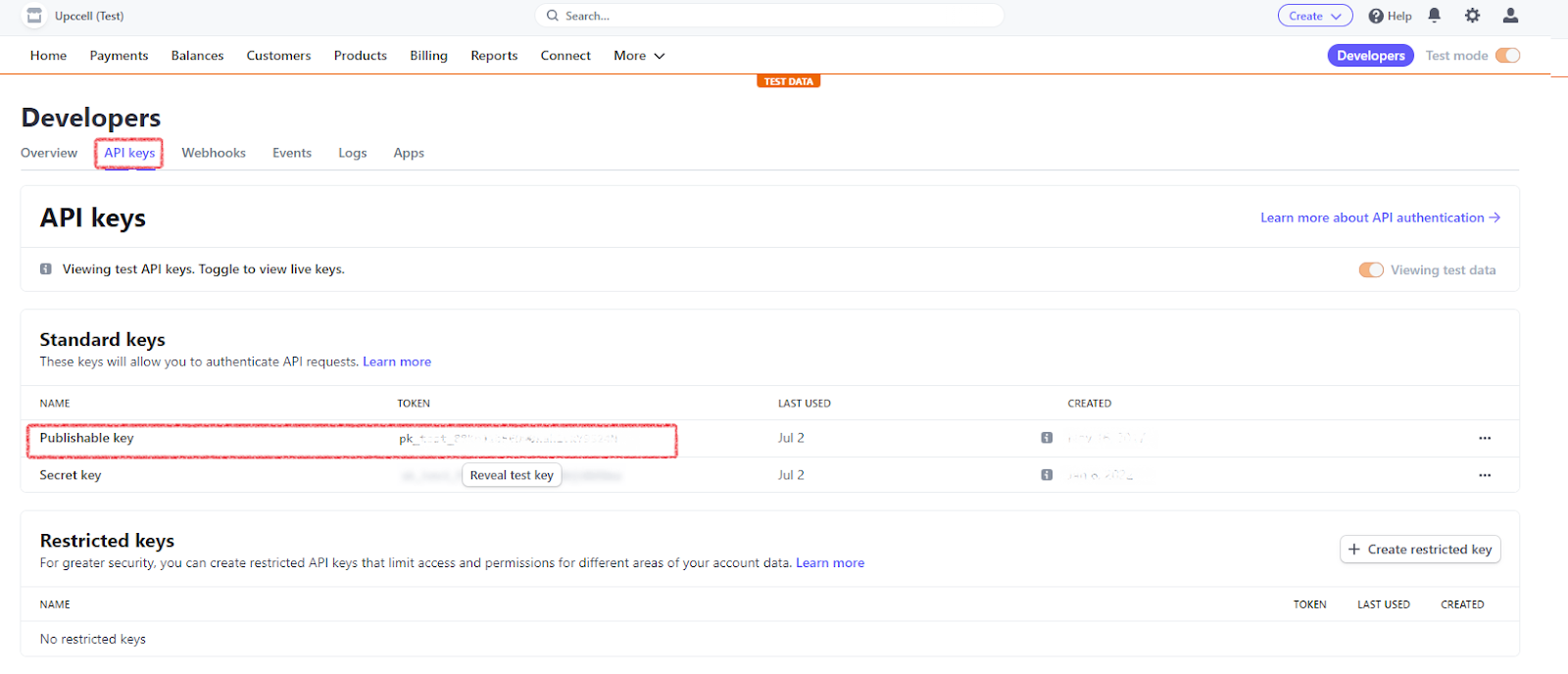
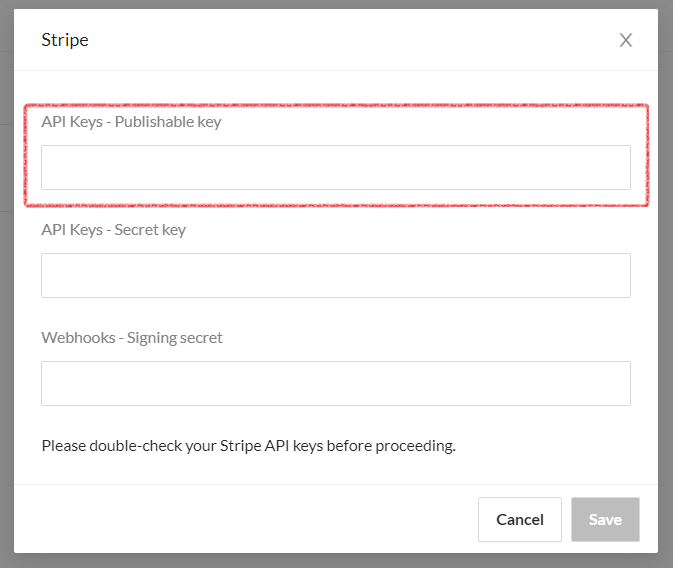
To obtain the Secret key Token, click on “Reveal test key.” You will need to re-enter your Stripe password in order to view and copy the Secret key. Once you have copied it, navigate to Upccell > Settings > Integrations > API keys – Secret key, and paste the Secret key field.
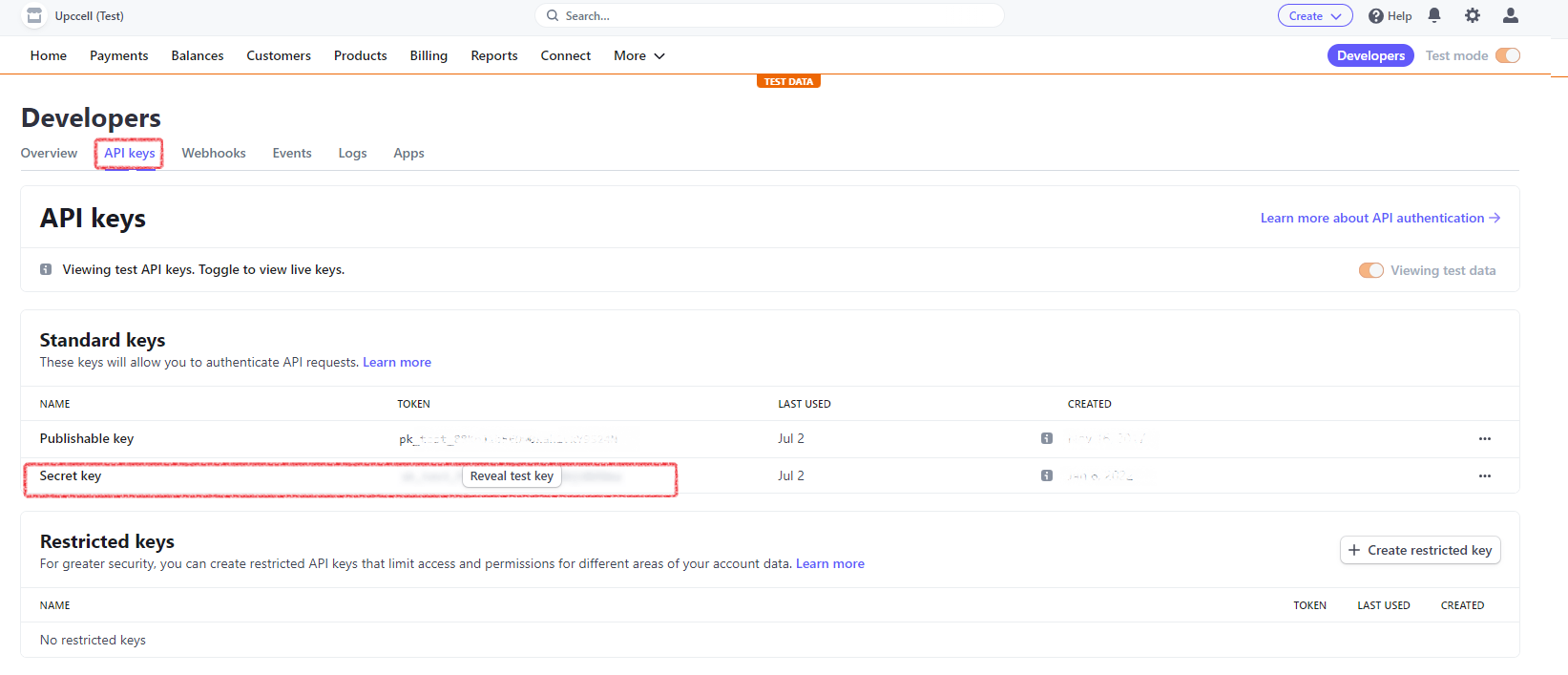
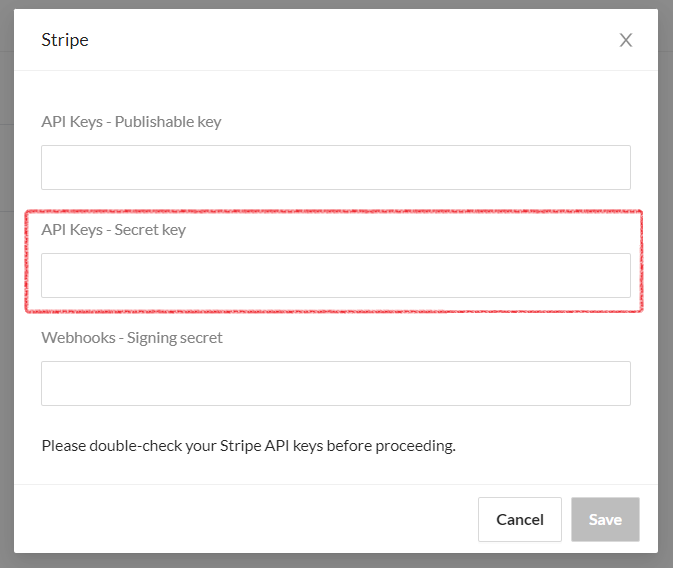
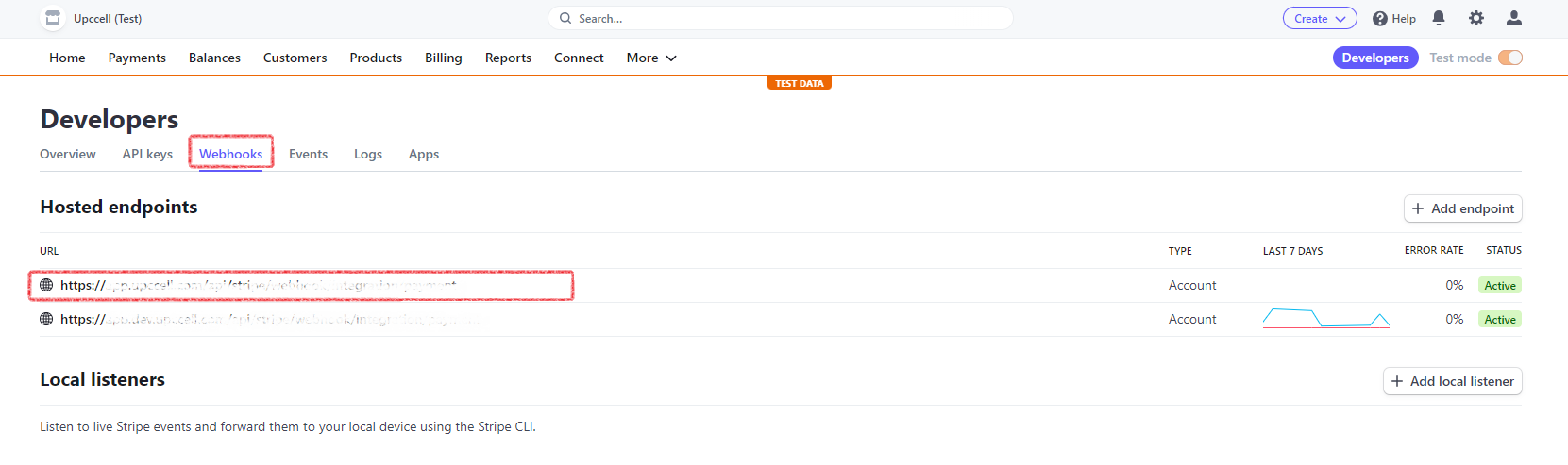
For the final step, navigate to the “Webhooks” tab located in the middle of the menu (next to the API keys). Click on the URL of your hosted endpoint.
Detailed guide on how to set up webhooks can be found in the next section.
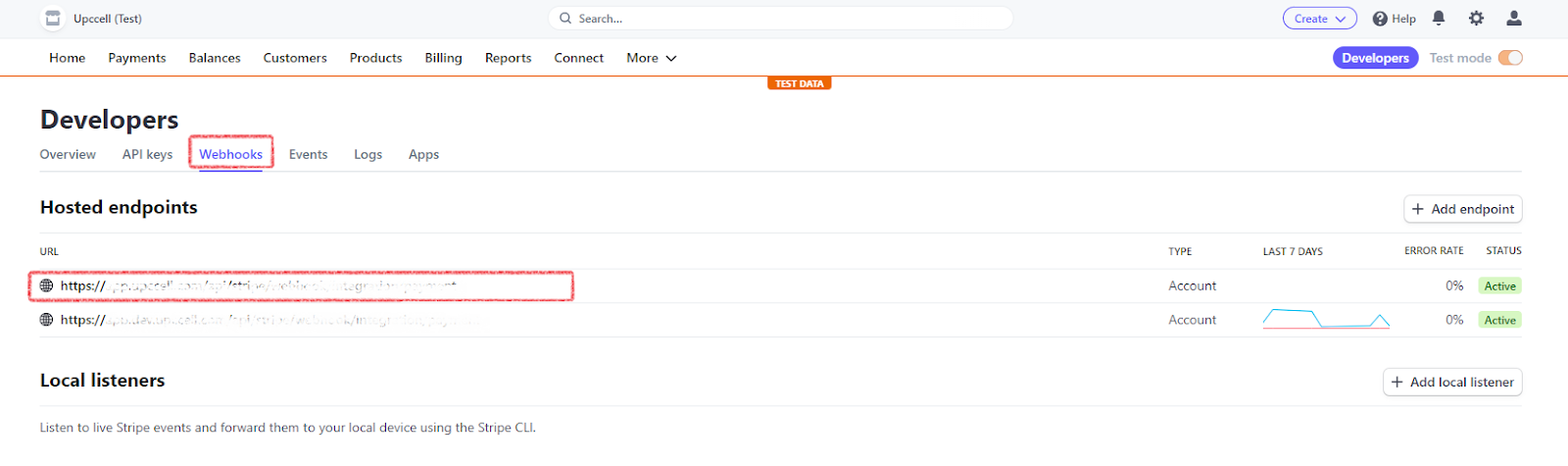
To obtain the Signing secret, click on “Reveal” You will need to re-enter your Stripe password in order to view and copy the Signing secret. Once you have copied it, navigate to Upccell > settings > Integrations > Webhooks – Signing secret, and paste the Signing secret key field.

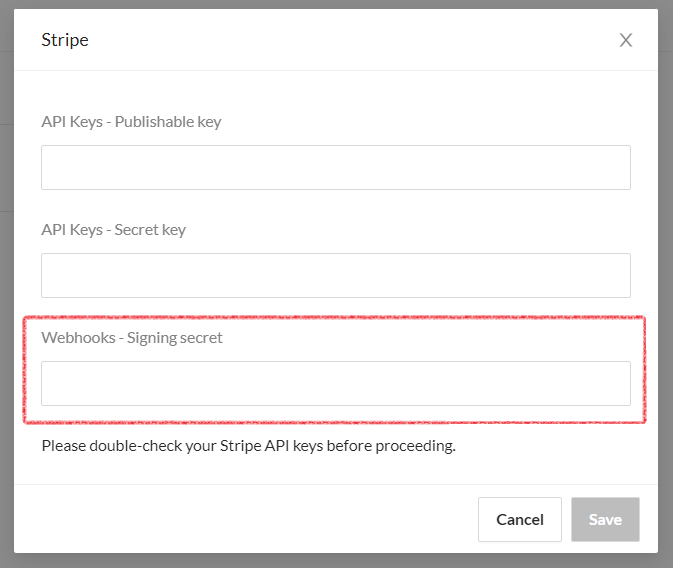
To complete the integration process, please save your Stripe API keys.
How to set up webhooks
To complete the process, you have to add the following webhook endpoint, “https://app.upccell.com/api/stripe/webhook/integration/payment,” to your Stripe account settings. This will enable you to receive notifications regarding the charge statuses.
For detailed information on how to set up webhooks, please refer to the Stripe webhooks documentation available at https://stripe.com/docs/webhooks.
Click the [Add an endpoint] button and provide your Stripe password again on the subsequent page for authentication purposes.
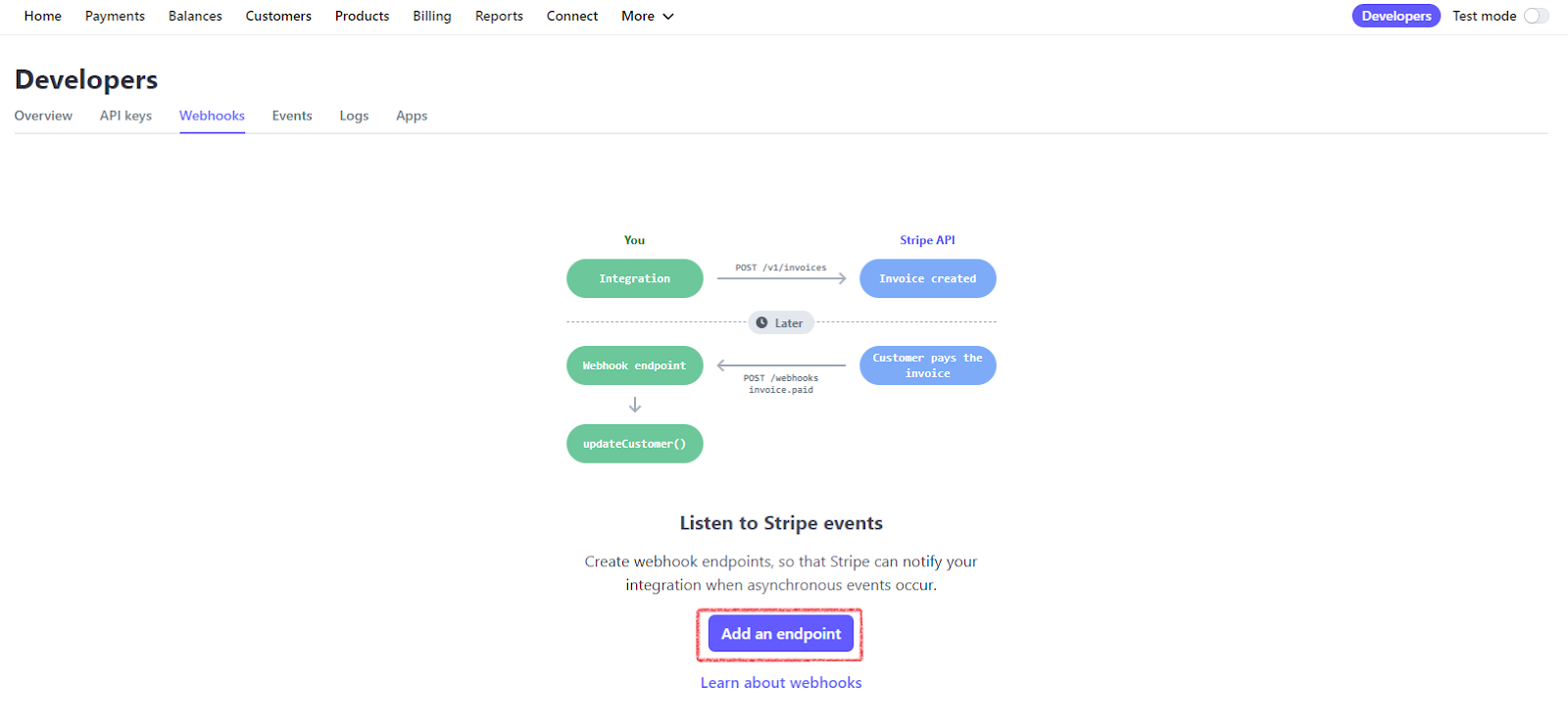
Add the following webhook endpoint URL, https://app.upccell.com/api/stripe/webhook/integration/payment
Provide a brief description for the webhook: “Upccell Payment Progress”
Click on the “+ Select events” button to select events.
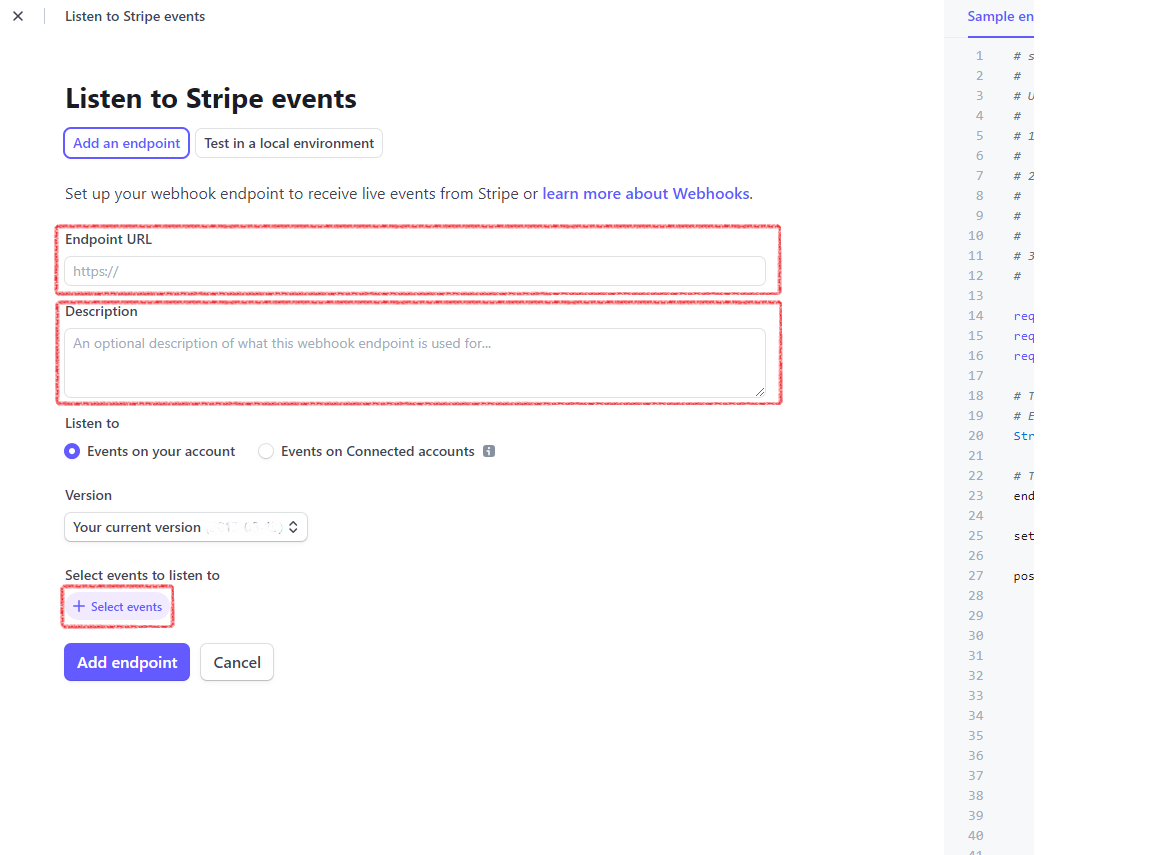
Place check marks next to the events: payment_intent.created, payment_intent.canceled, payment_intent.payment_failed, and payment_intent.succeeded.
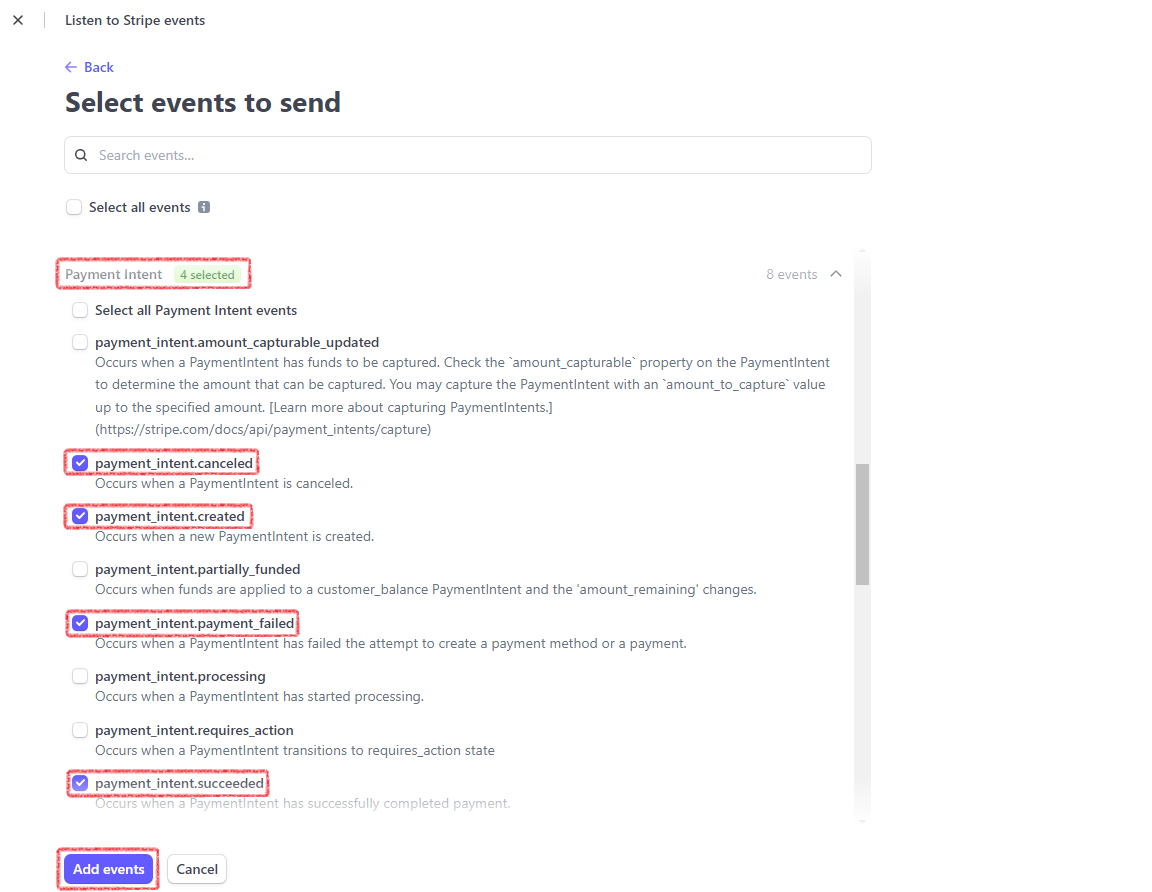
Click on “Add endpoint” to finalize the setup. You can now copy the webhooks Signing secret.
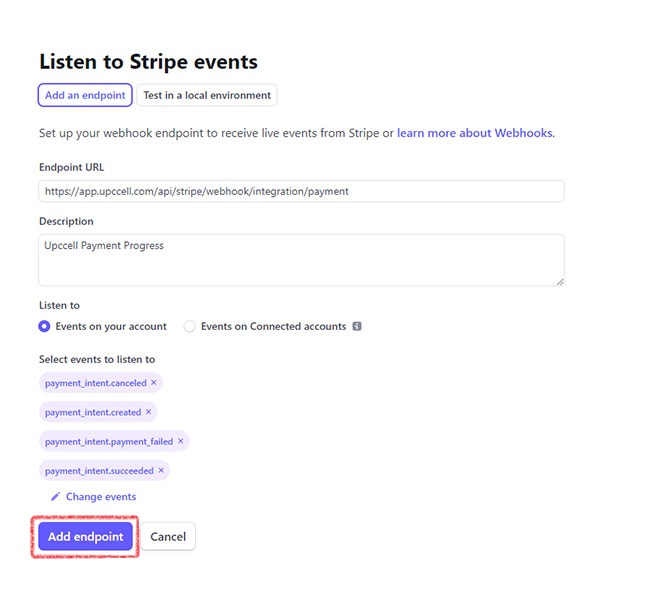
Disconnecting the Stripe integration
Please contact our support team at support@upccell.com for further assistance.
Next step
Now that you know how to integrate Stripe, let’s move on to learning how to create a payment link to receive payments through Stripe.
Disclaimer
Upccell enables users to integrate the Stripe payment platform into their services. Users are solely responsible for their Stripe account and agree that Upccell assumes no liability for any issues or disputes arising from the use of Stripe. By utilizing Upccell’s payment integration system, users agree to abide by the terms of service of both Upccell and Stripe.